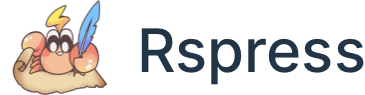元素水平垂直居中的方法有哪些?
居中是⼀个⾮常基础但⼜是⾮常重要的应⽤场景,实现居中的⽅法存在很多,可以将这些⽅法分成两个⼤类:
- 居中元素(⼦元素)的宽⾼已知
- 居中元素宽⾼未知
1.1 实现方式
实现元素⽔平垂直居中的⽅式:
- 利用定位+margin:auto
- 利用定位+margin:负值
- 利用定位+transform
- table布局
- flex布局
- grid布局
1.1.1 利用定位+margin:auto
⽗级设置为相对定位,⼦级绝对定位,并且四个定位属性的值都设置了0,那么这时候如果⼦级没有设置宽⾼,则会被拉开到和⽗级⼀样宽⾼
这里⼦元素设置了宽⾼,所以宽⾼会按照我们的设置来显⽰,但是实际上⼦级的虚拟占位已经撑满了整个⽗级,这时候再给它⼀个 margin:auto 它就可以上下左右都居中了
1.1.2 利用定位+margin:负值
绝⼤多数情况下,设置⽗元素为相对定位, ⼦元素移动⾃⾝50%实现⽔平垂直居中
整个实现思路如下图所⽰:

- 初始位置为⽅块1的位置
- 当设置left、top为50%的时候,内部⼦元素为⽅块2的位置
- 设置margin为负数时,使内部⼦元素到⽅块3的位置,即中间位置
这种⽅案不要求⽗元素的⾼度,也就是即使⽗元素的⾼度变化了,仍然可以保持在⽗元素的垂直居中位置,⽔平⽅向上是⼀样的操作
但是该⽅案需要知道⼦元素⾃⾝的宽⾼,但是我们可以通过下⾯ transform 属性进⾏移动
1.1.3 利用定位+transform
实现代码如下:
translate(-50%, -50%) 将会将元素位移⾃⼰宽度和⾼度的-50%
这种⽅法其实和最上⾯被否定掉的margin负值⽤法⼀样,可以说是 margin 负值的替代⽅案,并不需要知道⾃⾝元素的宽⾼
1.1.4 table布局
设置⽗元素为 display:table-cell,⼦元素设置 display: inline-block 。利⽤ vertical 和 text-align 可以让所有的⾏内块级元素⽔平垂直居中
1.1.5 flex弹性布局
还是看看实现的整体代码:
css3 中了 flex 布局,可以⾮常简单实现垂直⽔平居中
这⾥可以简单看看 flex 布局的关键属性作⽤:
- display: flex时,表⽰该容器内部的元素将按照flex进⾏布局
- align-items: center表⽰这些元素将相对于本容器⽔平居中
- justify-content: center也是同样的道理垂直居中
1.1.6 grid网格布局
这⾥看到, gird ⽹格布局和 flex 弹性布局都简单粗暴
1.2 总结
上述⽅法中,不知道元素宽⾼⼤⼩仍能实现⽔平垂直居中的⽅法有:
- 利⽤定位+margin:auto
- 利⽤定位+transform
- flex布局
- grid布局
1.2.1 元素性质区分
根据元素标签的性质,可以分为:
- 内联元素居中布局
- 块级元素居中布局
1.2.2 内联元素居中布局
⽔平居中
- ⾏内元素可设置:text-align: center
- flex布局设置⽗元素:display: flex; justify-content: center 垂直居中
- 单⾏⽂本⽗元素确认⾼度:height === line-height
- 多⾏⽂本⽗元素确认⾼度:display: table-cell; vertical-align: middle
1.2.3 块级元素居中布局
⽔平居中
- 定宽: margin: 0 auto
- 绝对定位+left:50%+margin:负⾃⾝⼀半 垂直居中
- position: absolute设置left、top、margin-left、margin-top(定⾼)
- display: table-cell
- transform: translate(x, y)
- flex(不定⾼,不定宽)
- grid(不定⾼,不定宽),兼容性相对⽐较差
ON THIS PAGE